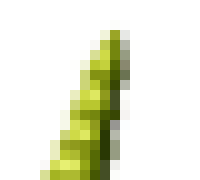Shinitenshi
New Adventurer
- Joined
- Mar 4, 2008
- Messages
- 132
- Reaction score
- 0
- Age
- 38
OK so first of all you need the following software!
Now that you have them Downloaded and Installed we are ready to roll!
1. You must use the following sizes available, you cant just make an image and expect it to work! It must be specific size, check this out and figure out which one you would like to use.
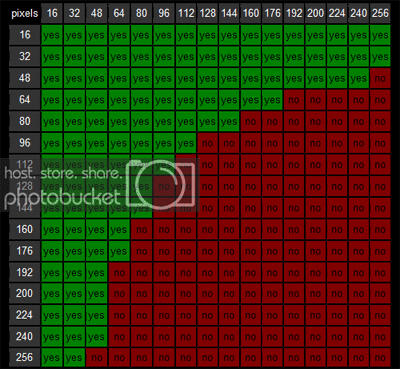
For this tutorial am going to be using the following size 128 X 64 but to make thing a little easy on me ill use 256 X 128 and resize it later on.
2. So now i have a 256 X 128 image and you have worked on it all day! ya right, so now it look something like this:
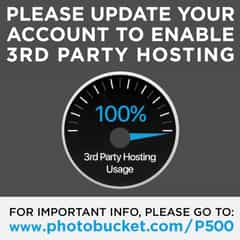
3. Since its 256 X 128 we must lower the size to 128 x 64 go to:
image > image size... > and change the settings
If your wondering, how the Fu*#@ can we make a transparent background here a how to accomplish this!
Your layout background must be set to pure blue (0000FF)!
Set your image or text layout on top of the pure blue layer
Should look something like this:
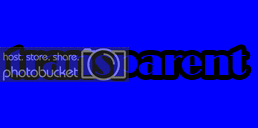

4. Now we must save it in the appropriate format! click File > Save As
On format move scroll down to "BMP" now save!
Now must be set to Windows Format and 24 bit.
Now should look something like this:



NOTE: MUST BE SAVED AS "BMP" FORMAT OR IT WILL NOT WORK!
5. Now we are done with all the Photoshop stuff, now we are off and use wally! First step!
Wizard > HL Color Decal
Under the "File on hardrive" click the "..." button and search for your saved bmp file and click ok.
Should look something like this:
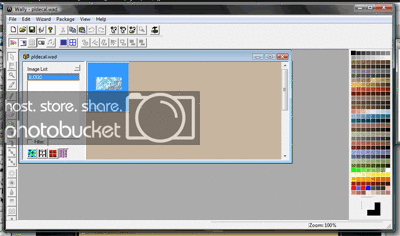
6. Now we save it:
File > Save As
Name it "tempdecal.wad"
Location should be saved to: C:/Program Files/Steam/steamapps/e-mail address/half-life/msc/
NOTE: NOW THAT IT SAVED GO TO THAT DIRECTORY MANUALLY AND SET IT AS "READ ONLY"
Right Click > Properties > Read Only > OK
If this isn't done, when ever you go into your game options, it will be overited and your file will be lost!
7. Now that your done, there only one thing left to do! go freaking test it out!
NOTE: THE FIRST COUPLE OF TIMES THE HALF LIFE LOGO WILL SHOW UP BUT DONT STRESS! KEEP TRYING IT AFTER A FEW TIMES SHOULD WORK LIKE A CHARM!
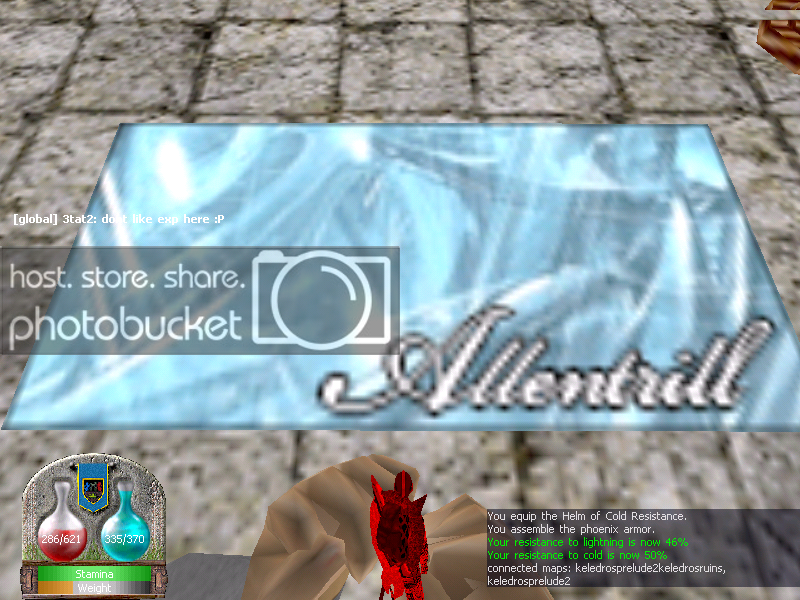
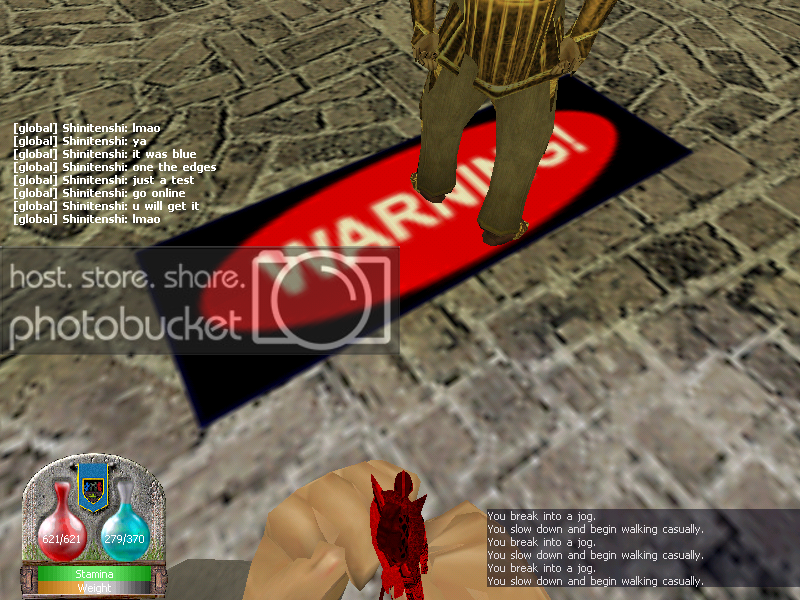
Yes I know using a transparent square figure kind of defeats the purpose but.... gives u the idea which is the key of this tutorial.
Tutorial Made By: Moises Tadeo
Date Made: Monday, March 31 2008
Ver 0.4
- Photoshop
- Wally
Now that you have them Downloaded and Installed we are ready to roll!
1. You must use the following sizes available, you cant just make an image and expect it to work! It must be specific size, check this out and figure out which one you would like to use.
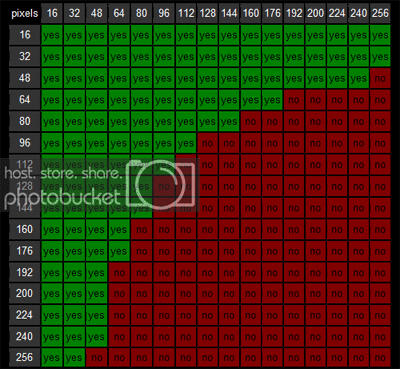
For this tutorial am going to be using the following size 128 X 64 but to make thing a little easy on me ill use 256 X 128 and resize it later on.
2. So now i have a 256 X 128 image and you have worked on it all day! ya right, so now it look something like this:
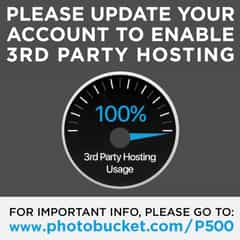
3. Since its 256 X 128 we must lower the size to 128 x 64 go to:
image > image size... > and change the settings
If your wondering, how the Fu*#@ can we make a transparent background here a how to accomplish this!
Your layout background must be set to pure blue (0000FF)!
Set your image or text layout on top of the pure blue layer
Should look something like this:
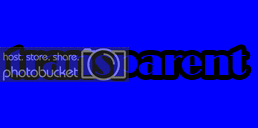

4. Now we must save it in the appropriate format! click File > Save As
On format move scroll down to "BMP" now save!
Now must be set to Windows Format and 24 bit.
Now should look something like this:



NOTE: MUST BE SAVED AS "BMP" FORMAT OR IT WILL NOT WORK!
5. Now we are done with all the Photoshop stuff, now we are off and use wally! First step!
Wizard > HL Color Decal
Under the "File on hardrive" click the "..." button and search for your saved bmp file and click ok.
Should look something like this:
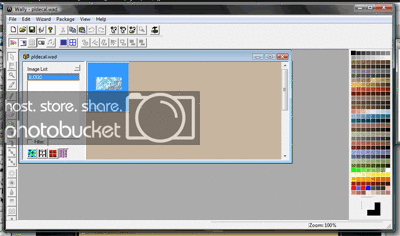
6. Now we save it:
File > Save As
Name it "tempdecal.wad"
Location should be saved to: C:/Program Files/Steam/steamapps/e-mail address/half-life/msc/
NOTE: NOW THAT IT SAVED GO TO THAT DIRECTORY MANUALLY AND SET IT AS "READ ONLY"
Right Click > Properties > Read Only > OK
If this isn't done, when ever you go into your game options, it will be overited and your file will be lost!
7. Now that your done, there only one thing left to do! go freaking test it out!
NOTE: THE FIRST COUPLE OF TIMES THE HALF LIFE LOGO WILL SHOW UP BUT DONT STRESS! KEEP TRYING IT AFTER A FEW TIMES SHOULD WORK LIKE A CHARM!
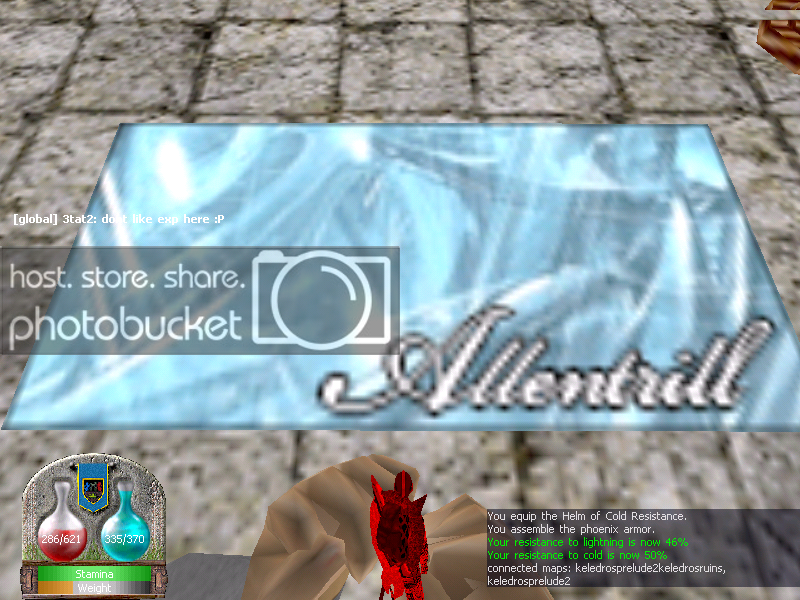
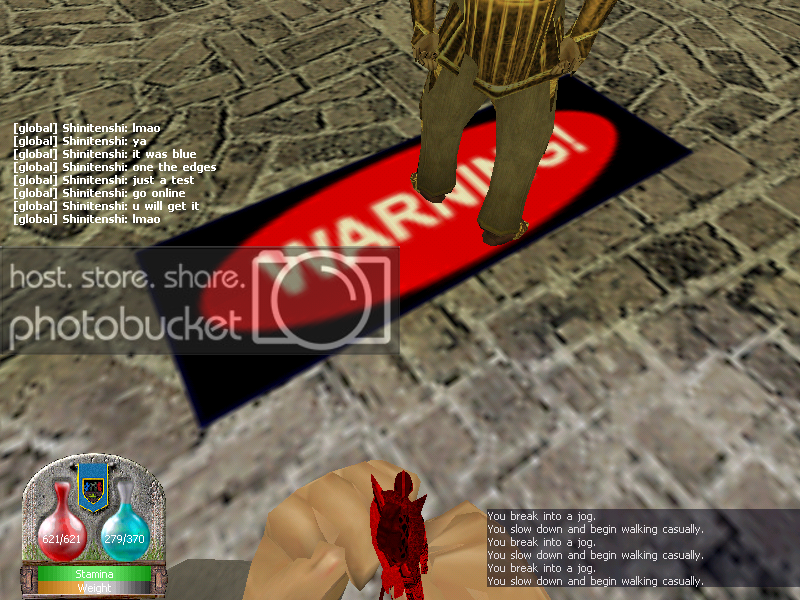
Yes I know using a transparent square figure kind of defeats the purpose but.... gives u the idea which is the key of this tutorial.
Tutorial Made By: Moises Tadeo
Date Made: Monday, March 31 2008
Ver 0.4